VMware:
After creating the virtual machine, go to Edit Settings / Options / General and select “Configuration Parameters”
Add a row, paste “smbios.reflecthost” as the name, and true as the value
Be aware that the virtual machine must be shut down to make this change.
** There is a similar procedure where you have to add smbios.ReflectHost = “TRUE” in the vmx file of the VM. Result will be the same.
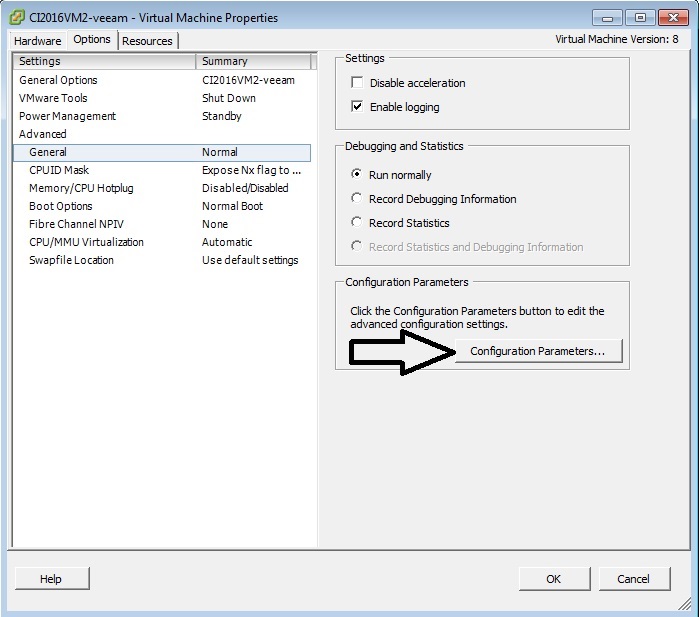
Hyper-V:
The trick for Hyper-V environments is the addition of a registry key to the VM.
All steps are detailed in this document starting on page 21.
– Execute the following command from the command prompt if the guest operating system is HP-branded Windows Server® 2008 R2: Reg Add “HKLM\SOFTWARE\Microsoft\Windows NT\CurrentVersion\Virtualization” /v BiosLockString /t REG_SZ /d “Hewlett-Packard ”
NOTE: In the following command line after the word “Hewlett-Packard” there are 17 blank spaces before the quotation mark that must be entered as part of the command.
– Execute the following command from the command prompt if the guest operating system is HP-branded Windows Server 2012: Reg Add “HKLM\SOFTWARE\Microsoft\Windows NT\CurrentVersion\Virtualization” /v BiosLockString /t REG_SZ /d “HP ”
NOTE: In the following command line after the word “HP” there are 30 blank spaces before the quotation mark that must be entered as part of the command.
After creating the virtual machine, go to Edit Settings / Options / General and select “Configuration Parameters”
Add a row, paste “smbios.reflecthost” as the name, and true as the value
Be aware that the virtual machine must be shut down to make this change.
** There is a similar procedure where you have to add smbios.ReflectHost = “TRUE” in the vmx file of the VM. Result will be the same.
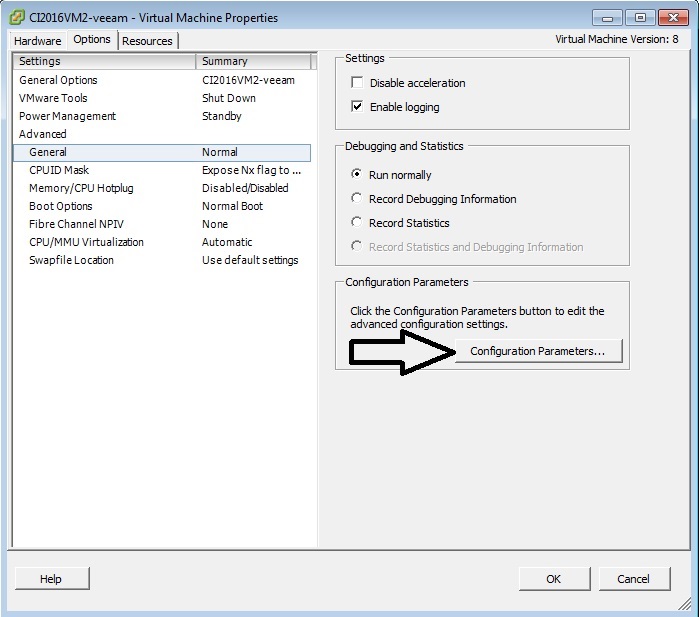
Hyper-V:
The trick for Hyper-V environments is the addition of a registry key to the VM.
All steps are detailed in this document starting on page 21.
– Execute the following command from the command prompt if the guest operating system is HP-branded Windows Server® 2008 R2: Reg Add “HKLM\SOFTWARE\Microsoft\Windows NT\CurrentVersion\Virtualization” /v BiosLockString /t REG_SZ /d “Hewlett-Packard ”
NOTE: In the following command line after the word “Hewlett-Packard” there are 17 blank spaces before the quotation mark that must be entered as part of the command.
– Execute the following command from the command prompt if the guest operating system is HP-branded Windows Server 2012: Reg Add “HKLM\SOFTWARE\Microsoft\Windows NT\CurrentVersion\Virtualization” /v BiosLockString /t REG_SZ /d “HP ”
NOTE: In the following command line after the word “HP” there are 30 blank spaces before the quotation mark that must be entered as part of the command.
