Master Category List
Outlook stores the Master Category list in the mailbox or pst-file itself so if you backup your pst-file, your Categories will be backed up as well.
This of course doesn’t allow you to easily share your Categories or use it in another mail profile. To allow for this you can use the following method;
Backup Categories
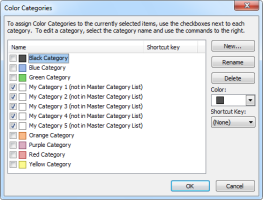
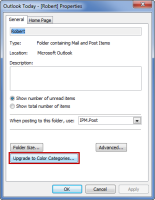
To get your restored Categories in the Master Category List you can use the
“Upgrade to Color Categories” button. (click on images to enlarge)
Outlook stores the Master Category list in the mailbox or pst-file itself so if you backup your pst-file, your Categories will be backed up as well.
This of course doesn’t allow you to easily share your Categories or use it in another mail profile. To allow for this you can use the following method;
Backup Categories
- Create an new Note item (keyboard shortcut: CTRL+SHIFT+N).
- Write “Categories” in it to give it a name.
- Close the Note item.
- Switch to your Notes folder (keyboard shortcut: CTRL+5).
- Right click on it and choose Categorize-> All Categories…
- Select all the Categories which you want to backup.
- Save the Note outside of Outlook as an msg-file Outlook via File-> Save as… or by dragging it out of Outlook and into an Explorer folder or onto your Desktop. By default it will be called Categories.msg
- Open your Notes folder (keyboard shortcut: Ctrl+5).
- Drag & drop the Categories.msg file from Explorer into the Notes folder.
- Switch back to the Mail Navigation (keyboard shortcut: CTRL+1).
- Right click on the top of your mailbox folder set and choose Properties.
- Click the button “Upgrade to Color Categories…”.
Outlook will scan your mailbox for items with Categories which aren’t in the Master Category List yet and will add them.
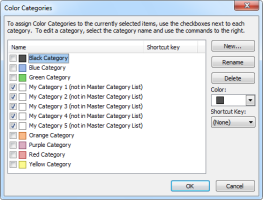
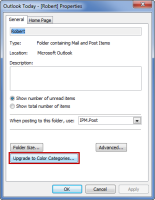
To get your restored Categories in the Master Category List you can use the
“Upgrade to Color Categories” button. (click on images to enlarge)
